Django and Python web development
1. Introduction to Django and Python web development
Before we dive into Django, let's start with the basics of web development and Python programming language.
Web development involves building websites and web applications that users can interact with through a web browser. The front-end of a web application is typically built using HTML, CSS, and JavaScript, while the back-end handles the data and logic of the application. Python is a popular programming language that can be used for both front-end and back-end web development.
Django is a high-level Python web framework that allows you to build web applications quickly and easily. It provides a lot of built-in functionality that makes it easy to handle common web development tasks, such as user authentication and database management.
2. Setting up your development environment
Before you can start building a Django application, you need to set up your development environment. Here's how to do it on a Linux operating system:
2.1 Install Python and pip
First, make sure you have Python 3 installed on your system. You can check the version of Python by running the following command in your terminal:
>> python3 --version
If you don't have Python 3 installed, you can install it using your system's package manager. For example, on Ubuntu, you can run:
>> sudo apt-get update
>> sudo apt-get install python3
Next, install pip, which is the package installer for Python. You can install pip by running the following command:
>> sudo apt-get install python3-pip
2.2 Create a virtual environment
It's a good practice to use a virtual environment for each Django project you work on. A virtual environment is a separate Python environment that allows you to install packages and dependencies without affecting the global Python environment.
To create a new virtual environment for your Django project, run the following command in your terminal:
>> python3 -m venv myenv
This will create a new virtual environment named myenv in your current directory. You can activate the virtual environment by running:
>> source myenv/bin/activate
Now, any packages or dependencies you install will be installed within this virtual environment, not the global Python environment.
2.3 Install Django
Finally, you can install Django using pip. Make sure your virtual environment is activated, and then run the following command:
>> pip install django
3. Creating your first Django project
With your development environment set up, you're ready to create your first Django project. Here's how to do it:
3.1 Create a new project
In your terminal, navigate to the directory where you want to create your project. Then, run the following command:
>> django-admin startproject myproject
This will create a new Django project named myproject in your current directory.
3.2 Test your project
To test that your project is working, navigate into the project directory and run the following command:
>> python manage.py runserver
This will start the Django development server, which you can access by navigating to http://localhost:8000 in your web browser. You should see a "Welcome to Django" page.
* Understanding the Django architecture
Now that you have your Django project set up. , let's take a closer look at the architecture of a Django application.
A Django application is made up of several parts:
- Models: These define the structure of the data that your application will store in a database.
- Views: These handle the logic for processing requests and returning responses.
- Templates: These define the HTML markup that will be returned to the user.
- URLs: These map URLs to specific views in your application.
4. Building your first Django app
Now that you have a basic understanding of the Django architecture, let's build your first Django app.
4.1 Create a new app
In your terminal, navigate into your Django project directory and run the following command:
>> python manage.py startapp myapp
This will create a new Django app named myapp within your project directory.
4.2 Define a model
In your myapp directory, create a new file called models.py. In this file, define a model for your app:
class MyModel(models.Model):
name = models.CharField(max_length=50)
description = models.TextField()
This model defines a table in your database with two columns: name and description.
4.3 Create a migration
To create the table in your database, you need to create a migration. In your terminal, run the following command:
>> python manage.py makemigrations
This will create a new migration file based on the changes you made to your models.
4.4 Apply the migration
To apply the migration and create the table in your database, run the following command:
>> python manage.py migrate
4.5 Create a view
In your myapp directory, create a new file called views.py. In this file, define a view for your app:
from .models import MyModel
def index(request):
mymodels = MyModel.objects.all()
return render(request, 'myapp/index.html', {'mymodels': mymodels})
This view gets all instances of MyModel from the database and returns them to a template.
4.6 Create a template
In your myapp directory, create a new directory called templates. Within this directory, create a new file called index.html:
<h2>{{ mymodel.name }}</h2>
<p>{{ mymodel.description }}</p>
{% endfor %}
This template displays a list of MyModel instances.
4.7 Define a URL
In your myapp directory, create a new file called urls.py. In this file, define a URL for your app:
from . import views
urlpatterns = [
path('', views.index, name='index'),
]
This URL maps the root URL of your app to the index view.
4.8 Update your project's URL configuration
Finally, you need to include your app's URLs in your project's URL configuration. In your project's urls.py file, add the following code:
urlpatterns = [
path('myapp/', include('myapp.urls')),
]
This code includes the URLs for your myapp app under the /myapp/ URL.
Conclusion
Congratulations, you've built your first Django app! With Django, you can build complex web applications quickly and easily. This tutorial is just the beginning - there's a lot more to learn, including handling user authentication, working with forms, and deploying your application to a production server. Keep learning
In this tutorial, you learned how to get started with Django, from installing Django to building your first app. You also learned about the Django architecture, including models, views, templates, and URLs.
Remember that this is just the beginning - Django is a powerful web framework with a lot of features and capabilities. Keep practicing and learning, and soon you'll be able to build even more complex and advanced web applications with Django.
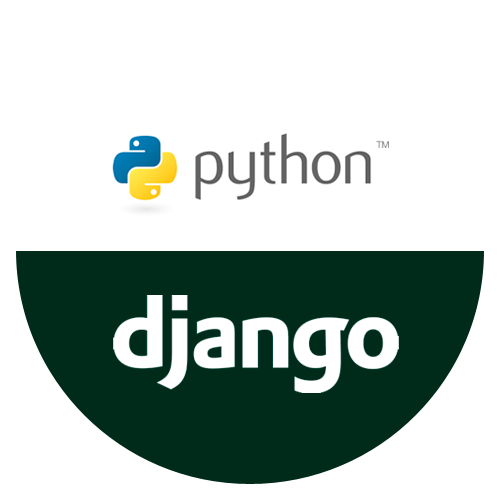
Comments
Post a Comment